The Hidden Sonos Web Interface
 Getting started
Getting started
Sonos controllers interact with the players through the HTTP protocol. It is actually possible to directly use this underlying interface to communicate with the players without being limited by the feature set made available in the controller.
In order to access this interface, you first need the IP address of the player you want to interact with. It is listed in the "about my Sonos system" menu of the Sonos controller. We'll refer to it as <sonos_ip> below.
Status Screen
The status screen can be used to gain insight into the player setting, its hardware, and its environment. It is available at the following URL:
http://<sonos_ip>:1400/status
The screen displays a large collection of submenus that you can explore at your leasure. Many of these menus such as 'dmesg', 'netstat', and so on will be familiar to Unix users since they display the result of the corresponding command (Sonos players run the Linux operating system internally).
tracks_summary
...
securesettings
Support Screen
The support screen is available at the following URL:
http://<sonos_ip>:1400/support/review
It will print one link per player, as well as one link for the controller and one for the network matrix.
...
Player Name n (RINCON_000E5876543211400)
Controller
Network Matrix
The information available under each player name is very similar to the one provided by the status screen of that particular player. I haven't yet looked carefully into the Controller menu.
The last link, the network matrix, is extremely useful to diagnose wireless connectivity issues. It looks like this:
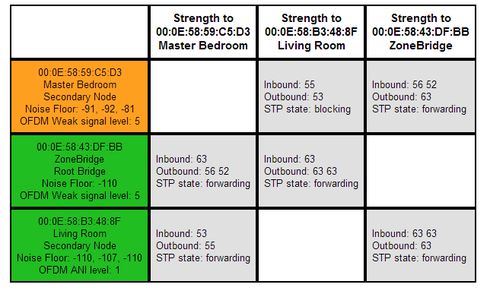
Colors in the left column denote the ambient RF noise seen by the Sonos unit. Colored cells in the body of the matrix indicate the state and strength of the 'tunnels' across the mesh:
- A gray cell means that the Sonos isn't sending data wirelessly between the 2 units. This is expected if the 2 players are connected through a network cable, as the wired connection is typically more reliable and therefore preferred to a wifi path.
- A green, yellow, or red cell indicate an active path. The actual color is used to encode the strength of the wireless signal.
OFDM signal levels go from 0 to 5, where 5 is best and 0 is way too low to get a reliable connection. Noise floors are typically in the [-80 -110] range, where -110 is considered excellent and -80 bad.
If a unit isn't sending or receiving data wirelessly (i.e. the corresponding row and column in the matrix are both gray) the wireless adapter can be turned off to save power and reduce wireless interference.
Rebooting the player
Accessing the following URL will trigger an immediate reboot of the player:
http://<sonos_ip>:1400/reboot
Troubleshooting Network Connectivity
Sonos offer 3 traditional network debugging tools (ping, traceroute and nmblookup) from this URL:
http://<sonos_ip>:1400/tools.htm
Controling the WiFi network link
The WiFi link can be enabled or disabled through the wifictfl URL. If the WiFi is turned on, it will use different frequency channels based on the region in which the player was sold. For example, the use of channels 12 through 14 is not allowed in the United States. You can update this setting at the following URL:
http://<sonos_ip>:1400/region.htm
